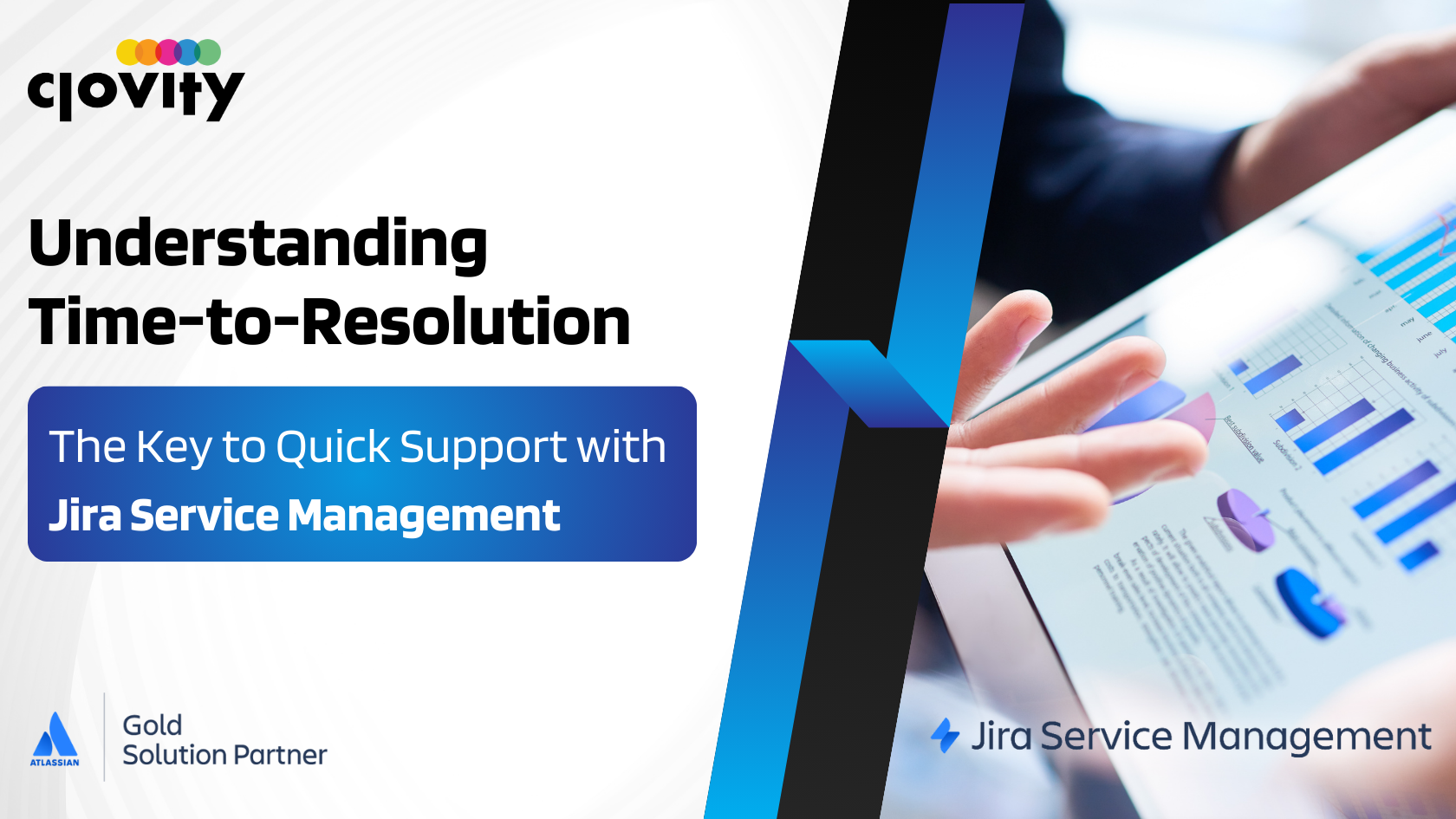We’re often asked how teams—both IT and non-IT—can keep a closer eye on the speed of their request resolutions. Before we dive into the details, let’s note that we’re happy to showcase demos for different departments. Whether you manage support tickets for technical queries or employee onboarding for a human resources group, we have real examples that might fit your situation.
Today’s focus is on Service Level Agreements (SLAs) and how they pair with time-to-resolution metrics. In Jira Service Management (JSM), these elements provide a structured way of measuring progress and making sure issues are resolved in a timeframe that meets your organization’s expectations. We’ll explore setup steps, practical tips, and ways to build dashboards that keep everyone in the loop.
1. Understanding the Importance of SLAs and Time-to-Resolution
What are SLAs?
An SLA is an agreement that sets expectations for service. If you’re in IT, this might look like: “Critical issues will be acknowledged within two hours and resolved within eight hours.” That example is fairly standard, but SLAs can also exist for internal functions such as finance approvals or marketing asset requests. SLAs not only define targets, but also give each party confidence about when they can expect actions or responses.
Jira Service Management helps teams design SLAs that align with these expectations. Whether you have a busy internal help desk or you’re delivering services to external clients, well-crafted SLAs keep requests moving at a healthy pace.
Why does time-to-resolution matter?
Time-to-resolution is a metric that shows how long an issue remains open before being marked complete. This metric is crucial because it reflects how effectively a team manages its queue. Some issues require deeper investigation, while others can be addressed quickly. If you see that certain requests always exceed your targets, you know there might be a process gap or an overload in one area. Conversely, consistent success in meeting SLAs points to a healthy operation.
2. Defining SLAs in Jira
Customizing SLA Rules
Jira Service Management offers an intuitive way to set up SLAs through its project settings. You can tailor them by priority level, request type, or even by the organization or individual who submits the ticket. For a step-by-step guide, head to Set up SLAs on Atlassian’s site. This page breaks down how to add new SLA metrics, how to configure start and stop conditions, and how to name each SLA for clarity.
- Pick the Right Conditions: Think about what triggers the start or pause of an SLA. For instance, does the clock start ticking as soon as a ticket is created, or after the request is reviewed by an agent?
- Define Different Time Goals: High-priority issues might require an urgent response, while low-priority issues could have a longer window.
Viewing SLAs Once They’re Set
When an SLA is configured, you can see it on a ticket as it progresses through different stages. Teams can track how much time is left before an SLA breaches, making it simpler to figure out if an agent should escalate the request. For more details on how JSM uses these rules, see What are SLAs?.
3. Tracking Time-to-Resolution in Jira Service Management
Built-in Tracking
Jira Service Management automatically measures how long an issue stays open. This is part of standard issue fields—creation date, resolution date, etc. But to analyze these metrics more deeply, you can use SLAs or custom queries. For a robust set of search criteria, check out Which JQL functions can I use to query SLAs?. By leveraging these functions, you can create filters such as “All requests with a resolution time over five days” or “All requests that met the SLA.” These filters are then placed on your Jira dashboards for ongoing visibility.
Building Historical Trends
Time-to-resolution data becomes even more helpful when viewed historically. Teams can see if they’re improving (or possibly declining) over time. Some managers periodically export data for analysis or connect Jira to business intelligence tools. Others prefer to keep data inside Jira for quick reference. Either approach offers valuable insight into how your team is moving forward.
How This Helps Different Teams
An IT service desk might track how promptly they handle desktop support requests. A legal department might track how long it takes to review standard contracts. A facilities group could track how quickly they fix broken office equipment. Time-to-resolution and SLA data can be universal measures, relevant to almost any department.
4. Creating Purposeful Dashboards in Jira
Why Dashboards?
Dashboards are the visual heart of Jira. They bring critical data—like SLA performance and time-to-resolution—into a single pane. They help everyone see current workloads, potential bottlenecks, and even success stories at a glance. If you’re new to dashboards, the What is a Jira dashboard? article covers how to create and customize them.
Key Dashboard Elements
- SLA Gadget: Jira Service Management provides a gadget that shows how tickets are doing against each SLA. You might see a countdown timer or a percentage of how many tickets are within their SLA thresholds.
- Filter Results: Adding a Filter Results gadget helps to display any custom JQL searches you’ve built. For instance, you can have a list of tickets that are about to breach their SLA or a list of tickets that have already breached.
- Created vs. Resolved: This chart can show how many tickets were opened and resolved over a set period, giving a sense of whether you’re keeping up with the incoming volume.
- Pie Charts: For a quick snapshot of how many tickets are in each status or priority level, a pie chart can be handy.
Who Benefits?
- Team Leads: They can quickly gauge if the team is on track or if reassignments are needed.
- Agents: They see how many tickets require immediate attention before an SLA breach happens.
- Leadership: They get a snapshot of how different departments are performing. This can be especially useful if multiple teams (IT, HR, finance) share Jira Service Management.
5. Avoiding Common Pitfalls
Even though Jira makes SLA tracking straightforward, there are a few areas to watch:
- Overly Complex Rules: Sometimes teams try to capture every scenario in a single SLA configuration. This can make it confusing for agents. Start simple, and then refine SLAs as you gain experience.
- Lack of Staff Awareness: If agents aren’t aware of how SLAs work, you might see tickets breaching simply because no one realized the clock was ticking. Training or reference guides can help here.
- Ignoring Regular Reviews: SLAs should reflect what is reasonable for each priority and request type. If they’re too short, your team might constantly miss them. If they’re too long, you’re missing the chance to showcase quick responses.
6. Applying SLAs Across Various Departments
IT Support
Traditionally, SLAs come from the world of IT service desks. They measure response times for incidents, track how quickly major outages get addressed, and ensure that tasks like password resets or system configuration changes are handled promptly.
Human Resources
HR might adapt SLAs for handling employee onboarding requests or leave approvals. For instance, they might set a target to approve leave requests within two days. Time-to-resolution metrics can show if HR is meeting the needs of employees reliably.
Finance
Requests like invoice processing, budget approval, and expense reimbursements also benefit from time-based metrics. When employees know that finance requests are generally approved or denied within a set timeframe, it fosters confidence in the support process.
Marketing
Marketing groups often deal with requests like graphic design tasks, scheduling social posts, or event planning. Setting up SLAs for these tasks clarifies the lead times. The data can guide how to allocate resources or plan for big campaigns.
7. Example Scenario: A Multi-Department Environment
Imagine a company that uses Jira Service Management across multiple departments. The IT department has strict SLAs for network outages—respond within one hour, resolve within four hours. The HR team has an SLA for new hire onboarding tasks—complete within three business days. Finance has an SLA to process expense reports within one week. Marketing sets an SLA for responding to design requests within two business days.
From the main dashboard, each department head can see at a glance:
- Whether or not tasks are meeting their SLA thresholds.
- The average time-to-resolution for their tickets over the last quarter.
- Any outstanding tickets that have gone beyond the agreed timeframe.
With this approach, no department operates in a vacuum. Each group can spot patterns—like spikes in requests during certain periods—and plan accordingly. Meanwhile, leadership obtains an overview of how well each team is adhering to their commitments.
8. Gathering Feedback and Iterating for Better Results
Conducting SLA Reviews
At regular intervals, consider whether the SLAs still match real-world conditions. Teams grow or shrink, new services roll out, and priorities shift. A periodic check ensures that your SLA definitions reflect current realities.
Employee and Customer Feedback
Encourage employees and, if applicable, clients to share if they feel the SLAs are fair. Some might say the resolve time is too long, while others might say that shorter SLAs are not feasible with the current staffing. Striking that balance is key to sustained success.
Looking at the Numbers
Use historical data to see if you frequently breach certain SLAs. If your group is consistently missing a deadline, consider adjusting workloads, reassigning tasks, or training staff on faster resolution techniques. If you’re consistently meeting SLAs with time to spare, you might even tighten them a bit—assuming that’s beneficial to the overall service quality.
Have you tried using SLA metrics to support different departments in one Jira instance? Maybe you have tips for setting time-based goals that keep everyone happy. Feel free to share any creative uses you’ve discovered. The experiences of real teams are often the best guides for newcomers.
We are gold solution partners with Atlassian. If you’d like to see how these steps can work in your environment—IT or non-IT—reach out for a demo. Contact us at 📧 sales@clovity.com or visit 🌐 atlassian.clovity.com.