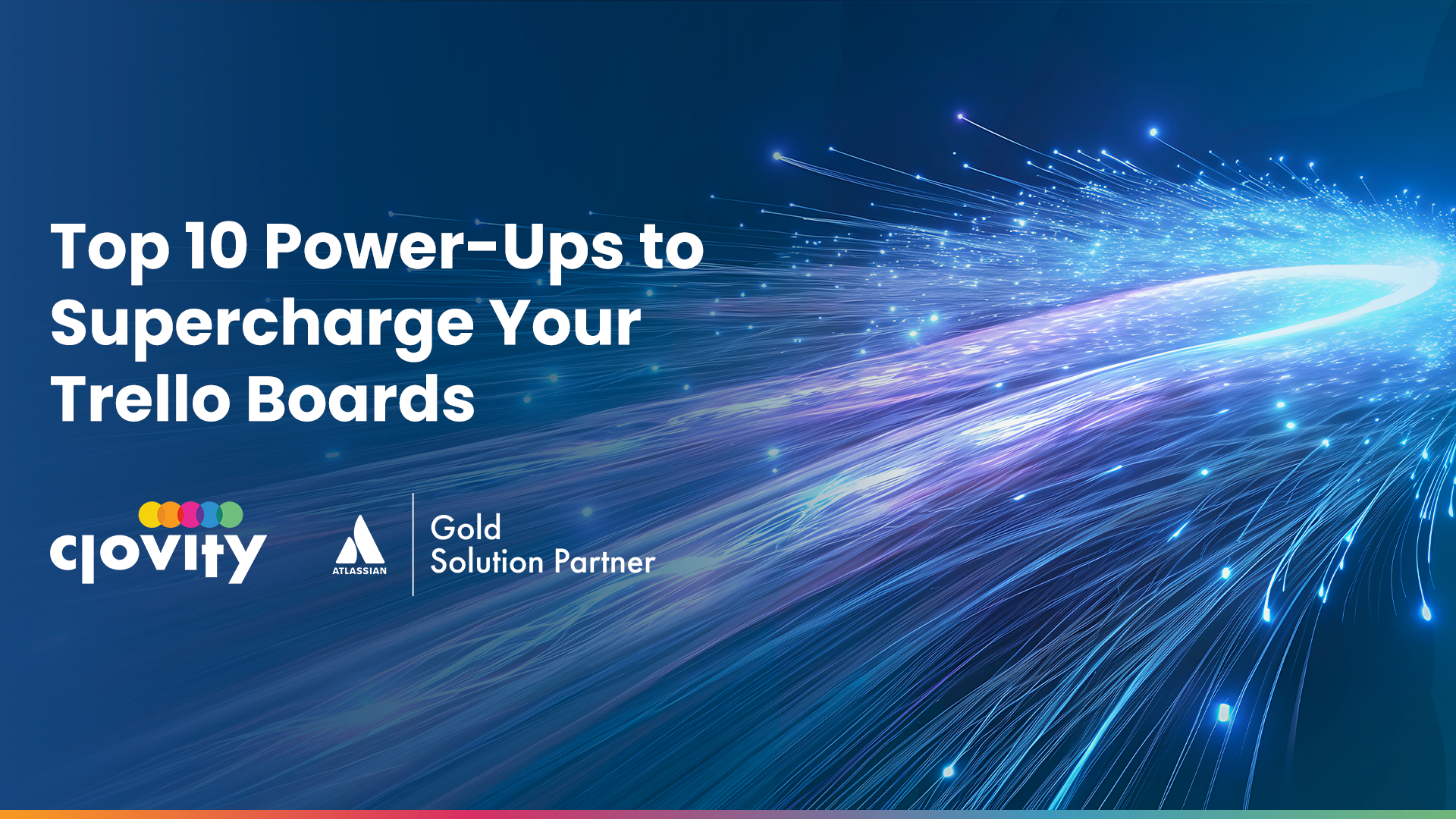Trello’s simplicity is one of its greatest strengths. But as your projects grow in size and complexity, you might find yourself looking for a few more tools to help keep things on track. That’s where Trello Power-Ups come in.
Power-Ups are integrations and features that extend the functionality of Trello boards. They allow teams to customize workflows, collaborate more effectively, and manage everything from deadlines to documents—all without switching platforms.
Whether you’re working in marketing, product development, operations, or customer support, there’s a Power-Up to match your needs. In this guide, we’ll cover 10 of the most useful Power-Ups available today. Each one is designed to help teams work more consistently and stay aligned on goals and tasks.
Let’s dive into the top picks.
- Calendar
If you use due dates in Trello, the Calendar Power-Up is a must. It gives you a visual view of all cards with deadlines, displayed across a weekly or monthly calendar format. This is especially useful for content planning, product releases, and event coordination.
Why it’s helpful:
- See all your due dates at a glance.
- Drag and drop cards directly on the calendar to update dates.
- Filter by lists or labels.
Teams who rely on visual scheduling will find this feature especially helpful in managing overlapping tasks or delivery timelines.
- Card Repeater
Recurring tasks don’t need to be recreated manually. The Card Repeater Power-Up automates the process of duplicating cards on a scheduled basis—daily, weekly, monthly, or custom.
Ideal for:
- Weekly reporting tasks.
- Recurring meetings with agendas.
- Maintenance or check-in routines.
Once configured, Card Repeater ensures your repeating tasks show up on time and in the right place, saving manual setup for routine workflows.
- Butler (Automation)
Butler brings rule-based automation to Trello. With Butler, you can create triggers and actions based on card movements, checklist completions, label additions, and more.
Examples of what you can automate:
- Move cards to a “Done” list when a checklist is completed.
- Set due dates automatically when cards are added to a list.
- Assign cards to specific team members based on labels or keywords.
For teams managing large boards or multiple workflows, Butler reduces the number of manual steps needed to keep things moving.
- Custom Fields
Sometimes, titles, descriptions, and labels aren’t enough. Custom Fields let you add extra data to your cards, such as priority levels, cost estimates, client names, or statuses.
You can create field types including:
- Dropdown menus
- Date selectors
- Numbers
- Text fields
For teams managing processes that require structured inputs, Custom Fields provide a way to track key data without relying on workarounds or external sheets.
- Slack Integration
The Slack Power-Up connects Trello with your team’s chat environment. You can:
- Get updates in Slack when cards are created or moved.
- Share cards in Slack conversations.
- Set reminders or attach messages from Slack to Trello cards.
This integration ensures everyone stays in the loop, especially when discussions in Slack lead to new tasks or follow-ups.
- Google Drive
Managing documents and assets is easier when they’re linked directly to the cards they support. The Google Drive Power-Up enables you to attach files, folders, or Docs directly to a Trello card.
What you can do:
- Browse Google Drive from within Trello.
- Create new Docs, Sheets, or Slides from a card.
- See previews of documents without leaving the board.
This Power-Up is a favorite for content teams, legal departments, and client-facing roles that work extensively with shared documentation.
- Time Tracking with Harvest
If your team tracks time for billing, reporting, or internal productivity, the Harvest Power-Up integrates time tracking into your cards.
You can:
- Start/stop timers from within Trello.
- Assign time logs to specific projects.
- Report on time spent across tasks and boards.
For freelancers, agencies, and project-based work, this is a convenient way to tie effort directly to deliverables.
- Voting
When decisions need to be made collaboratively—such as selecting a design concept, prioritizing features, or choosing event themes—the Voting Power-Up enables team members to add a vote to a card.
You’ll see vote counts on each card, and members can quickly add their input without leaving Trello.
Use cases include:
- Planning retrospectives.
- Prioritizing backlogs or product features.
- Gathering feedback for campaigns or designs.
It brings a simple, democratic approach to team decisions.
- Advanced Checklists
Trello’s native checklists are great, but the Advanced Checklists Power-Up adds more control by allowing due dates and assignments on individual checklist items.
This turns a single card into a mini-project, with multiple owners and timelines within it.
Best suited for:
- Launch plans with many owners.
- Creative requests with multiple deliverables.
- Multi-step onboarding tasks.
Instead of creating multiple cards, Advanced Checklists help teams keep subtasks centralized.
- Email for Trello
The Email for Trello Power-Up makes it easy to convert emails into actionable Trello cards. It provides a unique board email address—anything sent there becomes a card, complete with subject and message body.
Why this matters:
- Convert client or support requests into trackable tasks.
- Keep all communication on record.
- Avoid duplicating work between email and Trello.
Some versions even allow two-way communication—so you can reply to emails directly from within the card interface.
Final Thoughts
Power-Ups add another layer of flexibility to Trello without taking away from its intuitive nature. Whether you’re organizing a small team or coordinating across departments, these tools allow you to mold Trello to suit your exact process.
Try introducing one or two Power-Ups at a time. Monitor how they impact your flow, then add more as needed. With the right setup, Trello becomes not just a task board—but a central hub for managing work, communication, and timelines.
📧 Contact us at sales@clovity.com or visit 🌐 atlassian.clovity.com to get started today.